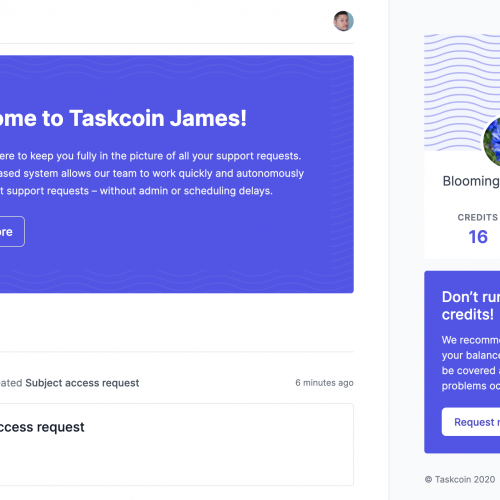When creating a post or page to your website you’ll often need to add images, links or videos. WordPress makes this super easy.
Images
Sometimes you’ll want to add an image to a post or page, in order to do this you need to upload the image to your website.
Firstly click the ‘Add an image’ button which is shown just above the content editing area, this will open a window that will let you upload an image. Next press ‘Select Files’ and then choose the image you’d like to add from your computer.
After the image has finished uploading you will see an overview of the image details, if you like you can add additional details here such as a name and alternate text, doing so will improve the accessibility of your post or page.
You can even make basic edits such as rotation and cropping by pressing the ‘edit’ button on the image detail screen.
Finally you can change what the image links to, the size and the alignment of the image using the options at the bottom of the window. Once you are happy with the image details and settings press ‘Insert into Post’
You will now see the image in the content editor and can continue editing your post or page around it.
Links
Quite often you may find that you want to add a link, this could be a link to a previous post, another page or to anything else online.
To add a link simply highlight the text you would like to link from or click the image you’d like to add a link to.
Next click the ‘Insert / edit link button’ (), a new window will open, from this window you can select an existing page or post to link to, or if you’re linking to another website just type or paste the web address into the box titled ‘URL’.
Once you’ve added your link press ‘insert’ which will add the link to the text or image you highlighted.
Top tip: You can tell if text has a link applied to it as it will show in either blue or purple and will have an underline.
To remove a link highlight the text or image that contains the link you’d like to remove and press the ‘Unlink’ () button.
Video
Inserting a video into a post or a page is very straightforward, all you need to do is paste the video URL into the content editor and WordPress will do the rest, many popular video websites such as YouTube and Vimeo are supported.
Top tip: After you’ve added a link, image or video it’s a good idea to test that they work correctly by using the ‘Preview’ button (in the top right hand corner).