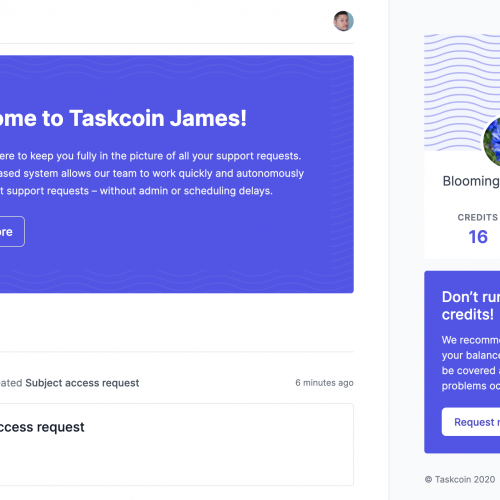Sometimes you will want to allow other people to edit the content of your website, the best way to allow them to do so is by setting them up with a user account in WordPress.
Note: Never give your own WordPress username and passimpleweb.co.ukord to anyone, you should always setup separate accounts for each user.
To add a new user from the WordPress admin area click on the ‘Users’ button in the main navigation. You should now see a screen listing all of the users that are already in WordPress. To add a new user click the ‘Add New’ button.
Top tip: It’s a good idea to assign a temporary password to the user to begin with, this way once the user logs into WordPress they can choose a password of their own.
After you have chosen a password for the user you need to assign them to an appropriate user role. There are various different user roles which you can choose from, it’s important that you give them the correct level of access:
Administrator – Somebody who has access to all the administration features
Editor – Can publish and manage own and other users content.
Author – Can publish and manage their own posts
Contributor – Can write and manage their posts but not publish them
Subscriber – Somebody who can only manage their profile
Finally press the “Add New User” button, and you’re done! You’ve now added a new user to WordPress who can login and edit content.
Adding an avatar
Sometimes there are areas of your website that an avatar is displayed, for example avatars are often shown next to comments.
Setting up a avatar is easy and uses a system called Gravatar:
A Gravatar is a globally recognised avatar which is linked to an email address and used on your own website, but also on other websites you contribute to and comment on.
[wpvideo HNyK67JS]Firstly go to the Gravatar website: www.gravatar.com and click the ‘Get your Gravatar today’ button.
On the next screen enter your email address and press ‘Signup’
Note: It’s important you use the same email address here as you did in WordPress as this is how your Gravatar is linked.
You should now receive an email containing a link to confirm your address, from the email click the link, this will take you back to the gravatar website and ask for some additional details.
Once your account is setup you’ll be taken to a screen which allows you to manage your Gravatars. Add a avatar by clicking the ‘Add one by clicking here’ text and follow the instructions to upload your avatar from your computer.
Once you’ve done this you avatar will automatically be linked to your WordPress account and any other websites that support Gravatars (there are lots of them!).
Top tip: You can change your avatar at any time by revisiting the Gravatar website, you can also link it to additional email addresses here.